Apple's iPhone is one of the most popular smartphones in the world, if not the most popular. Because it is used so frequently by eager owners, it's only natural that, on occasion, the device may suffer a few common problems. This is normal for many individuals, although not everyone will experience the same issues with their iPhones. Fortunately, there are many quick fixes that can restore your smartphone back to normal working condition so that you can enjoy it to the fullest extent. These are detailed below.
The iPhone won't Turn On or Reboot
If your iPhone is refusing to reboot after you have turned it off or it automatically shut down for something such as a software update, this is certainly a frustrating situation. Pressing on the Power/Wake button should generally bring the phone back to life, but if that doesn't work there is another solution. Press on the Power/Wake and the Home buttons at the same time and hold them down for around 15 seconds. This will boot up your iPhone like normal and you will see the Apple logo appear, which will lead you to your Home screen in a moment.
No SIM Card Error
When users get an iPhone and they are using one that is unlocked with a makeshift micro or nano SIM card that they cut themselves, there may be "No SIM card" errors. This is something that generally happens with the iPhone 5 more often, although it could occur in the iPhone 4 and iPhone 4S as well. With a makeshift SIM, it may signify that the card is too large after cutting a standard mini SIM down to size with scissors or a SIM cutter. The SIM tray may also be slightly ajar, which means that the iPhone cannot recognize it. Cutting the card down just a bit more should solve this problem. Replace it in the SIM tray and make sure the tray closes all the way. Your iPhone should then recognize the card.
Stuck Power Button
Occasionally you may run into a problem of your iPhone's Power button getting stuck. This can render your phone unresponsive to what you are attempting to do, but it is one of the easiest problems to solve. Use a can of compressed air and spray it directly into the button to loosen it.
Apps Crashing
Apps on the iPhone can frequently run into issues such as crashing. If your device is not responding to a certain app, such as the app closing out and returning you to the Home screen, try these two options to get it working normally. The first is to soft reboot your iPhone and then attempt to use the app. The second is to double click the Home button to bring up your apps that are open and running in the background. When you have located the one in question, press and hold it until you see a red minus sign appear on it and the other apps. Press on the minus sign to close the app and then try reopening it.
Lack of Storage
Running out of storage space is a big concern for many iPhone users. When this happens, you will not be able to download anymore apps or add music or other content to your device. Uninstalling any apps you absolutely don't need and deleting photos will free up space. In some instances, you may have a new software update that has downloaded and has eaten up your storage. Installing it will free space on your iPhone.
This article was submitted by CJ Gordon, tech enthusiast, phone guru and avid blogger. He loves gadgets but he also knows how easy it is to lose them. If you’ve ever thought “I wish i could track my iPhone,” CJ recommends Kensington.com, that offers products to keep track of your iPhone, electronics and other valuables –not to mention your contacts, photos and personal information—and keep them safe from harm.