How To Delete Cookies From Your Mac
The most commonly used web browsers on a Mac running OS X are: Safari and Firefox. If you wish to delete the cookies stored on your mac follow these directions:
A. Safari version 6.0.3:
1. Open ‘Safari’ from the main menu;
2. Click on ‘Preferences’ or press the ⌘ key;
3. Click the ‘Privacy’ tab with the silhoutte icon;
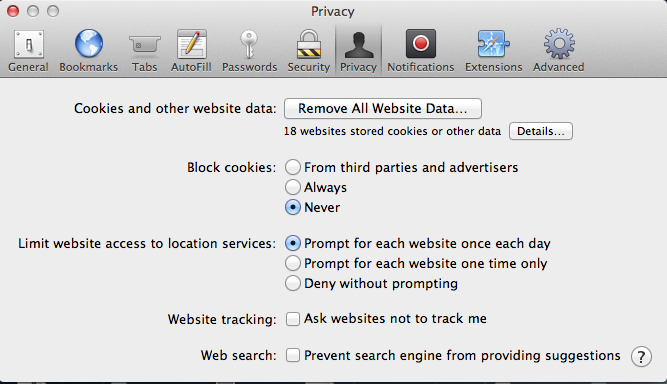
4. Click on ‘Remove All Website Data' or select `details' to remove individual cookies
Remember that removing cookies in Safari may change or remove them in other applications such as Dashboard.To
B. To Delete Cookies in Firefox version 19.0.2 on a Mac:
To Delete Cookies in Firefox 19.0.2 on Mac
1. Start ‘Firefox’ from the main menu
2. Select ‘Preferences’ and click or press the ⌘ key;
3. Select ‘Privacy’ by clicking on the mask image;
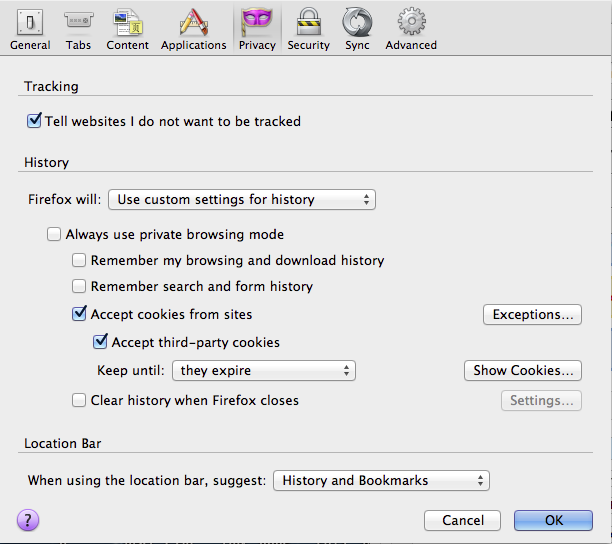
4. Choose ‘Show Cookies’ and choose ‘Remove Cookies’ or 'Remove All Cookies';
Some people view 'cookies' as an evil corporate snooping invention but used correctly they can be a great automation tool. Firefox, for example, can remember the 'userid' and 'login password' used on various websites. These days it is not uncommon to use dozens of different userid+password combinations. This can be a real benefit for those who use a large number of accounts.